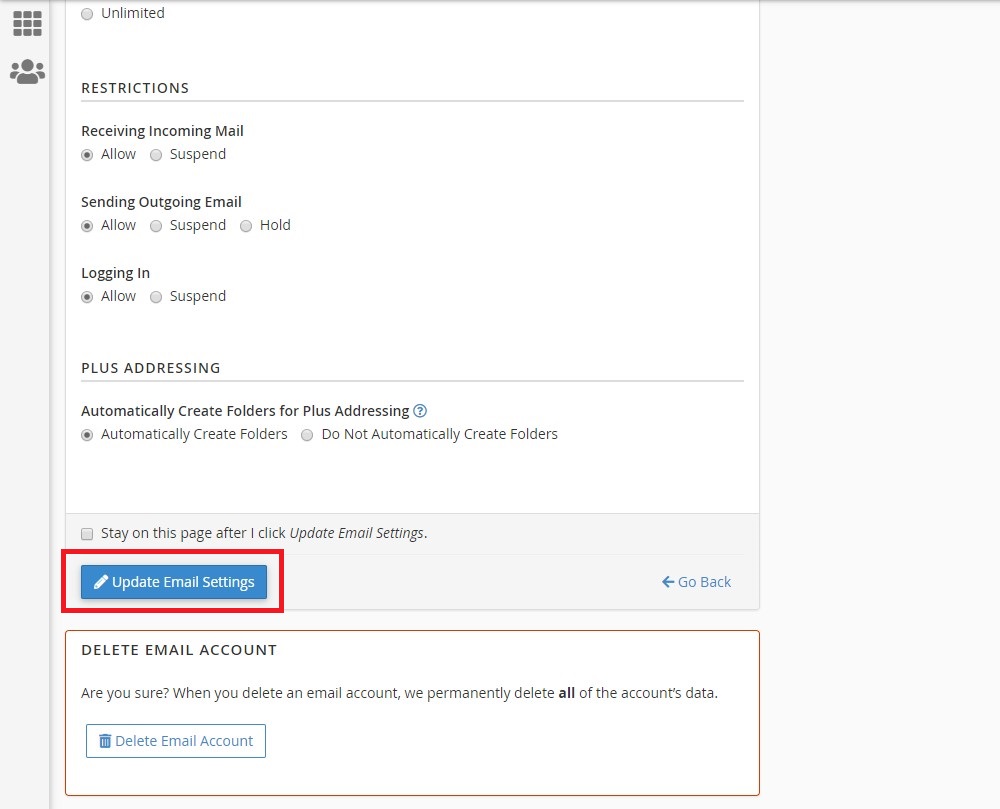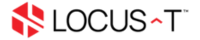Changing Email Account Password through cPanel
If the email account owner has lost or forgotten the password, the password can be changed through cPanel. This method does not require the old password.
1.To change password, First login to your Cpanel Account
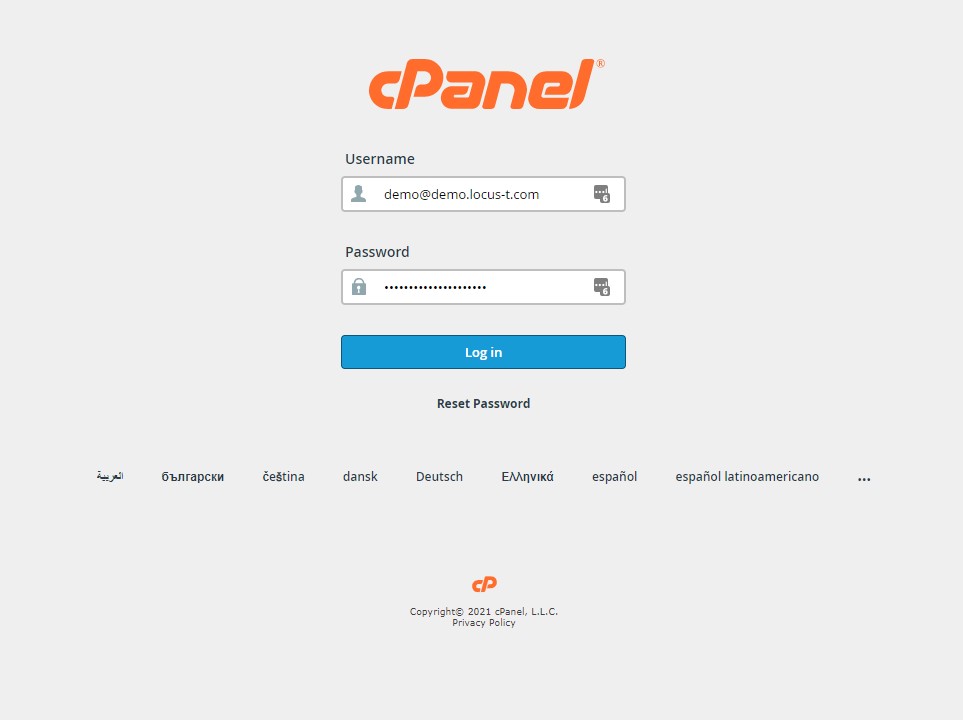 .
.
2. Inside the Cpanel , click the Email Accounts.
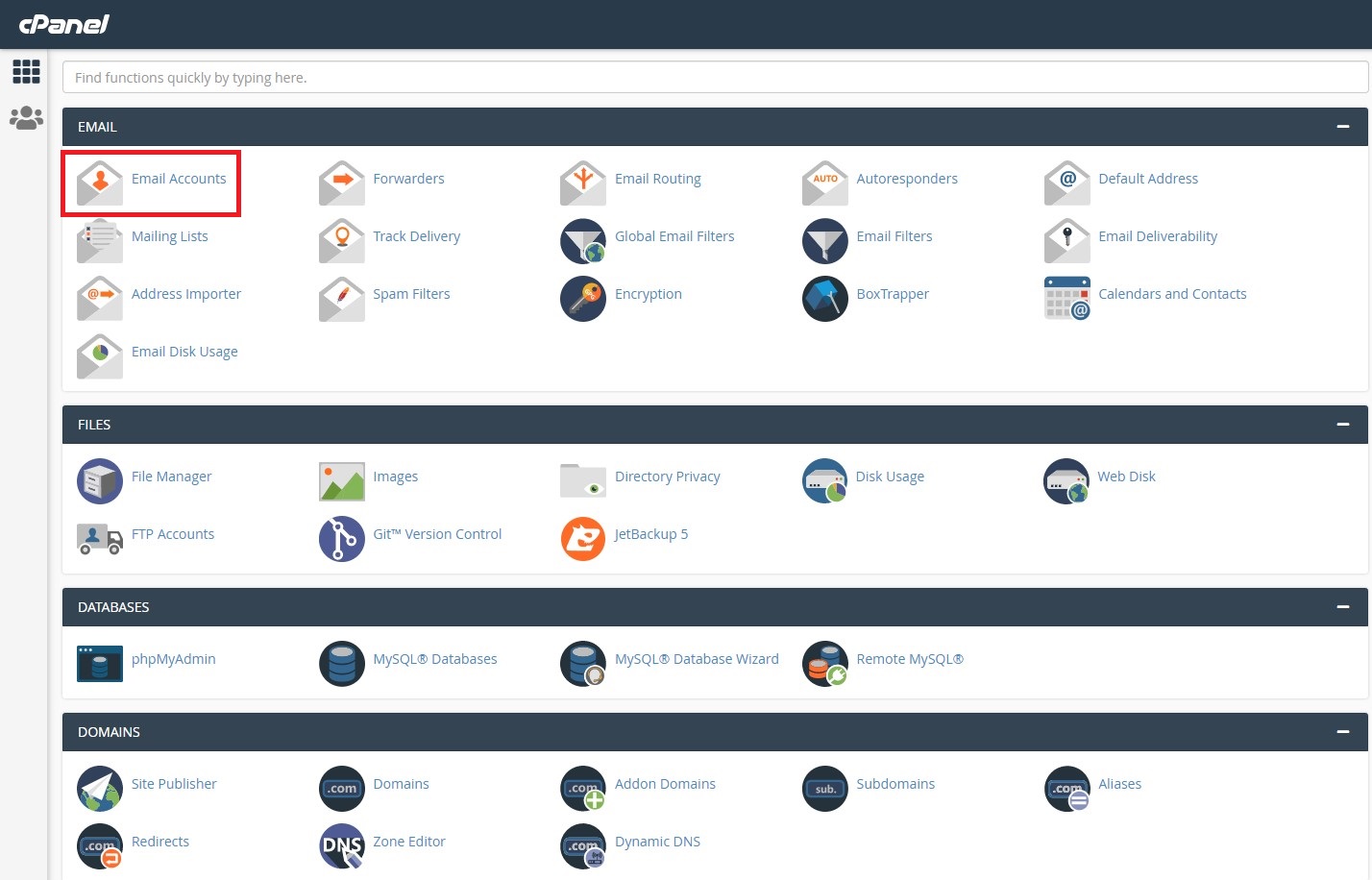
3. Select the email that you want to reset password and click Manage.
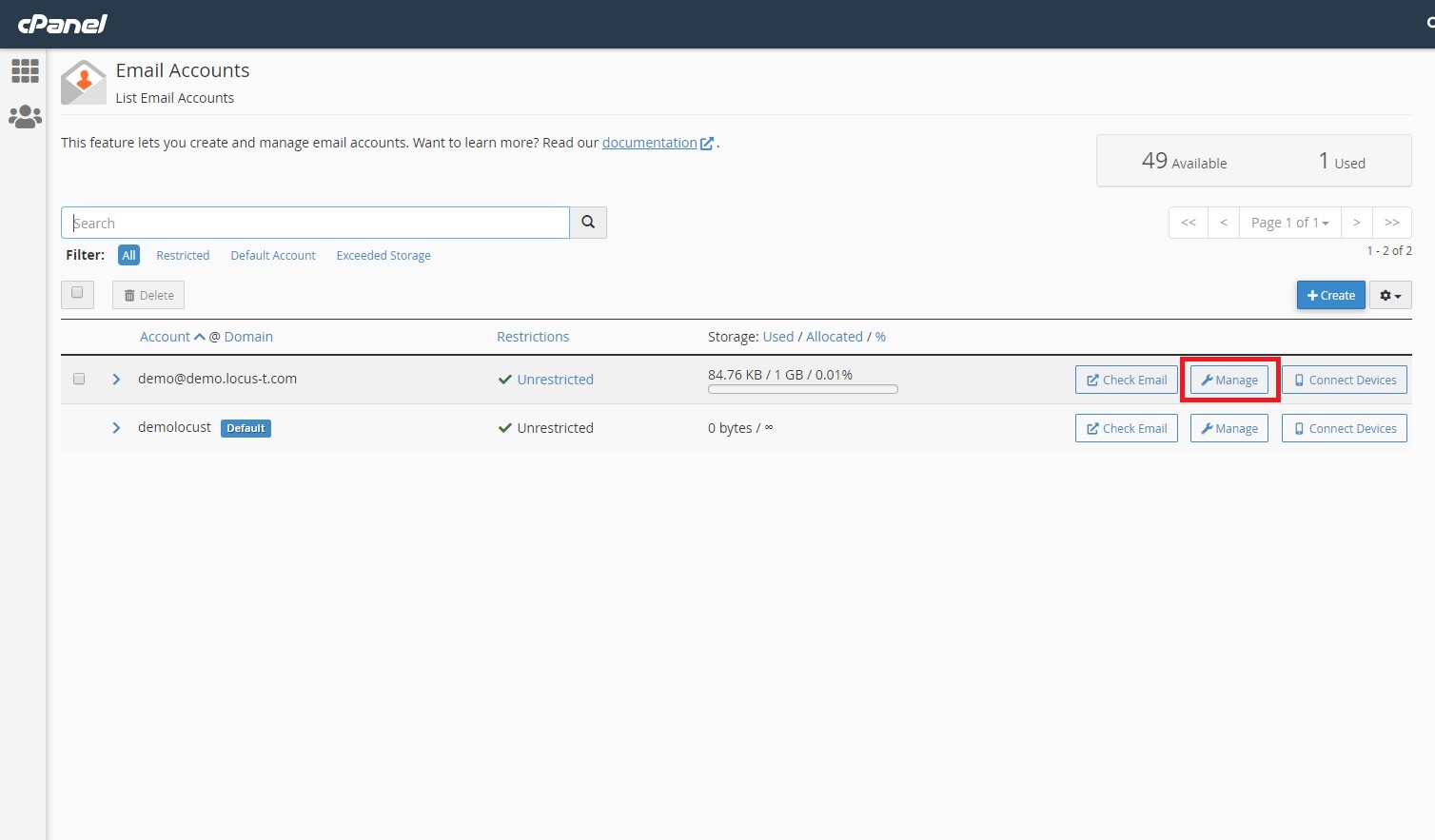
4. Inside the manage tab, click the Generate button to generate the new password.
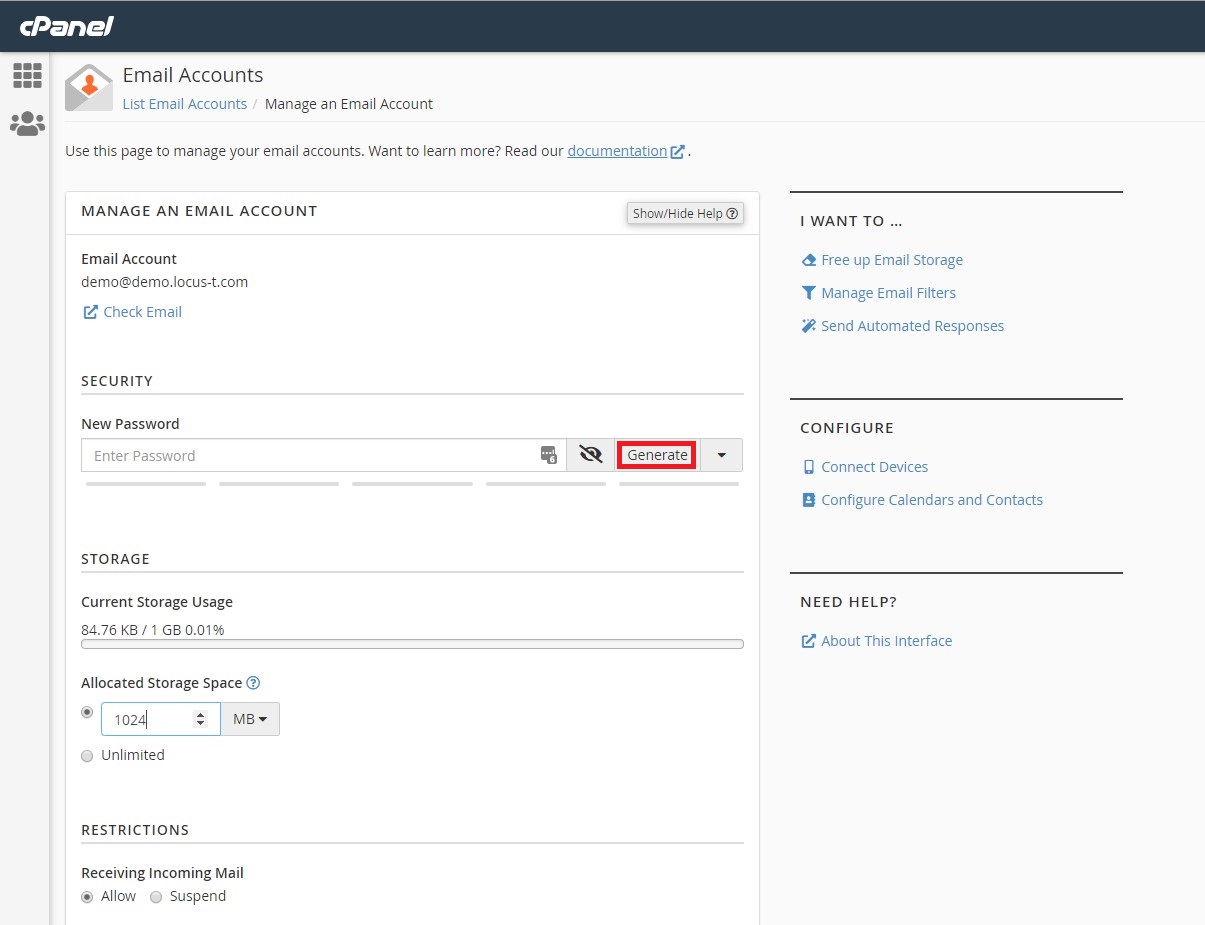
5. After click the generate and copy the password, scroll down and click the Update email settings.