Create Email Account through cPanel
1. To create the Email on the cPanel, first login to the cpanel.
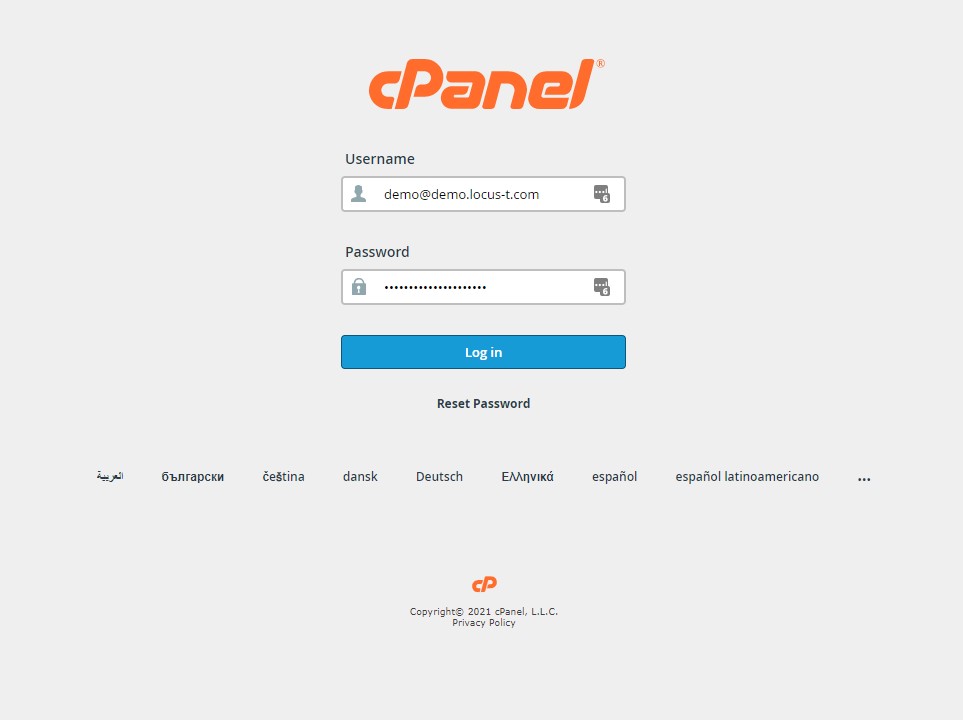
2. After login to the cPanel, go to the Email section and select Email Accounts.
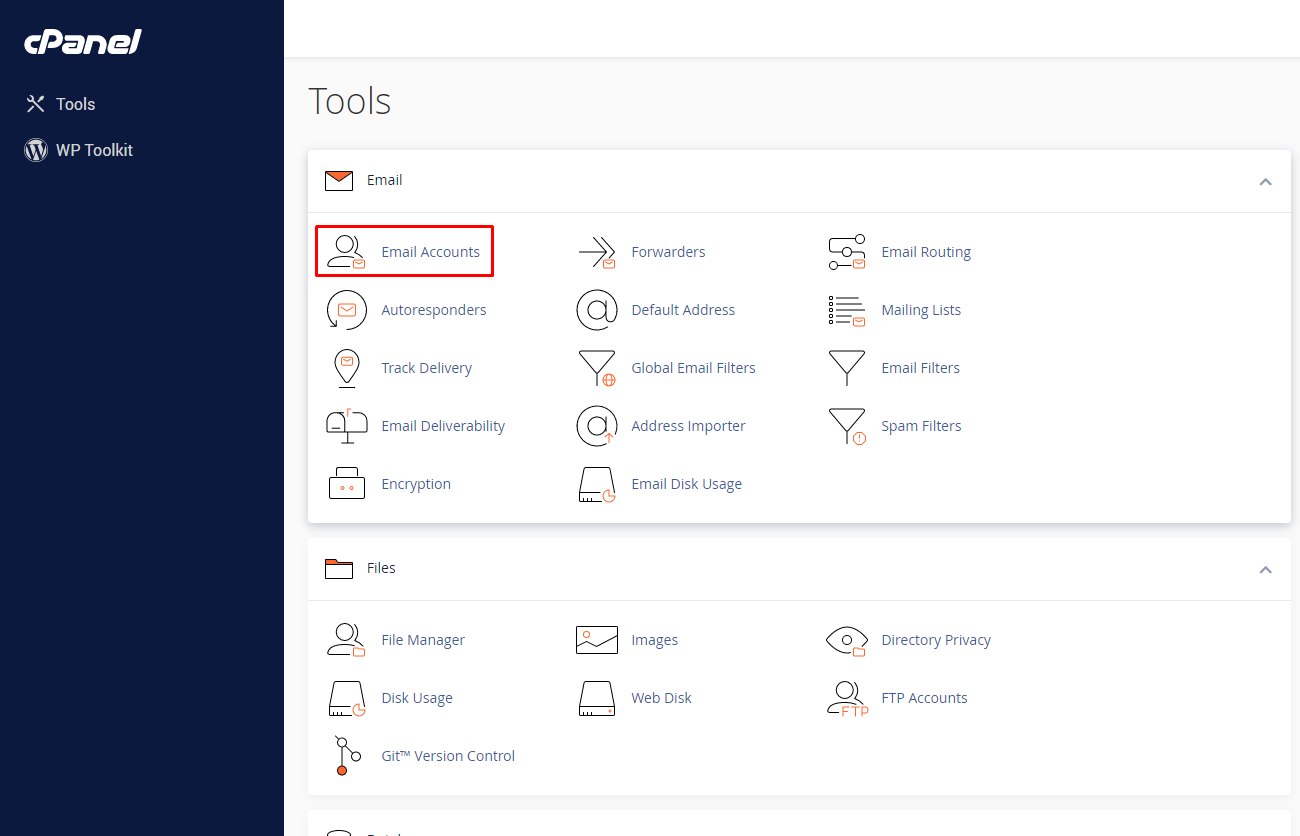
3. Inside the Email Accounts page, click the Create button to create the new email address.
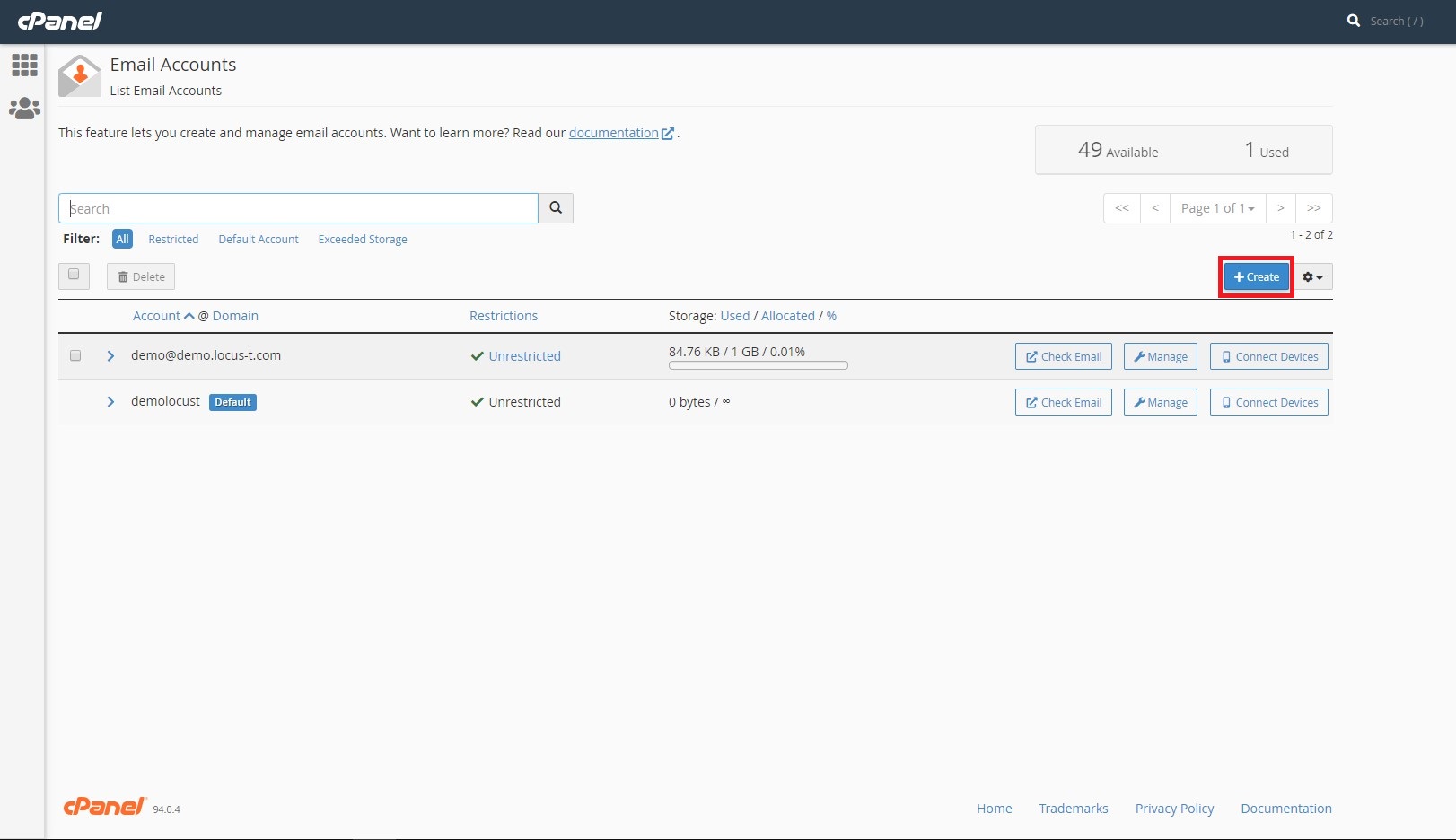
4. After that, insert the username for email account.
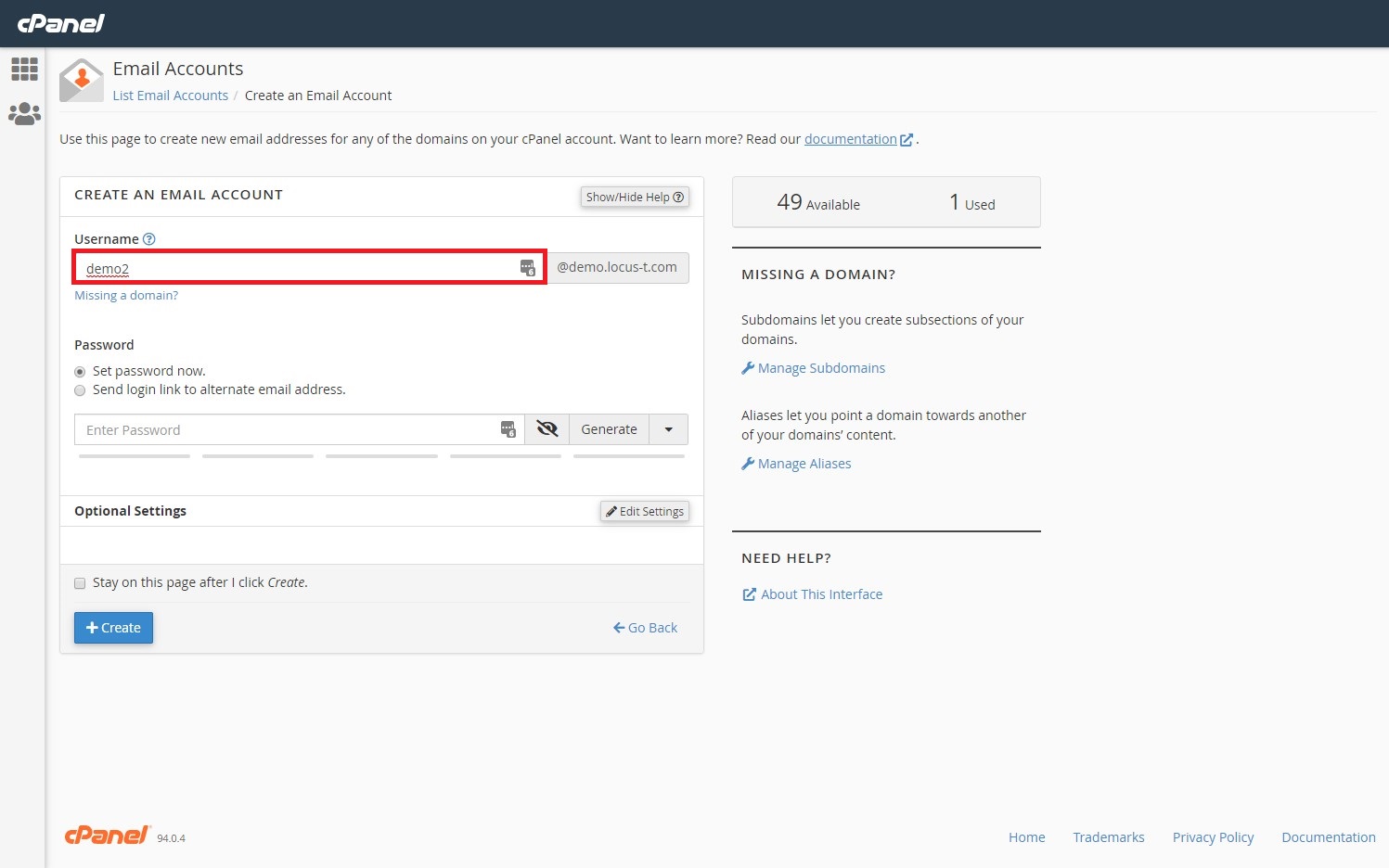
5. Generate the password for email account .

6. Click Edit Settings for more additional settings such as Storage Space, Send a welcome email to mail client. After that, click the Create button to create the email account.
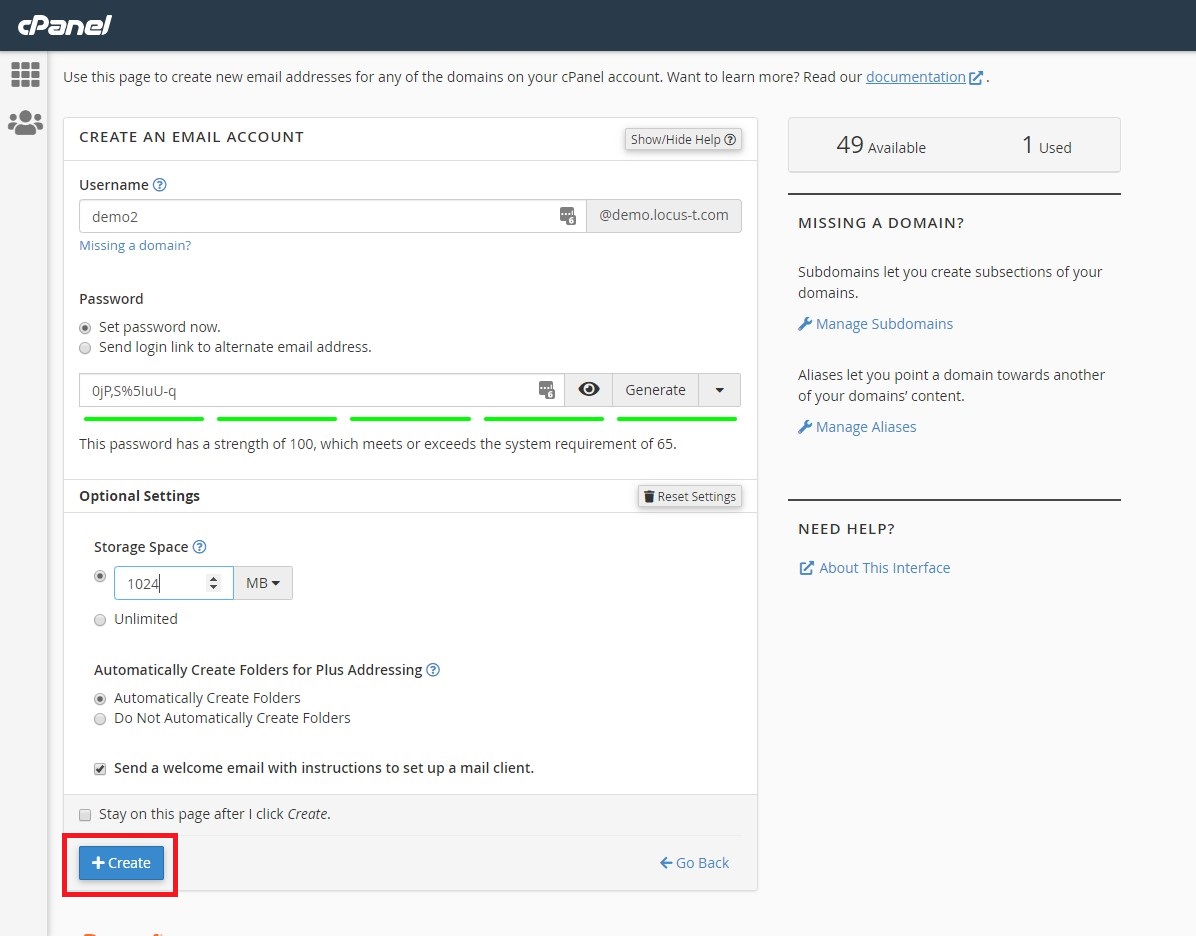
Now, you can see the new email account has been created and show on the email accounts page.

