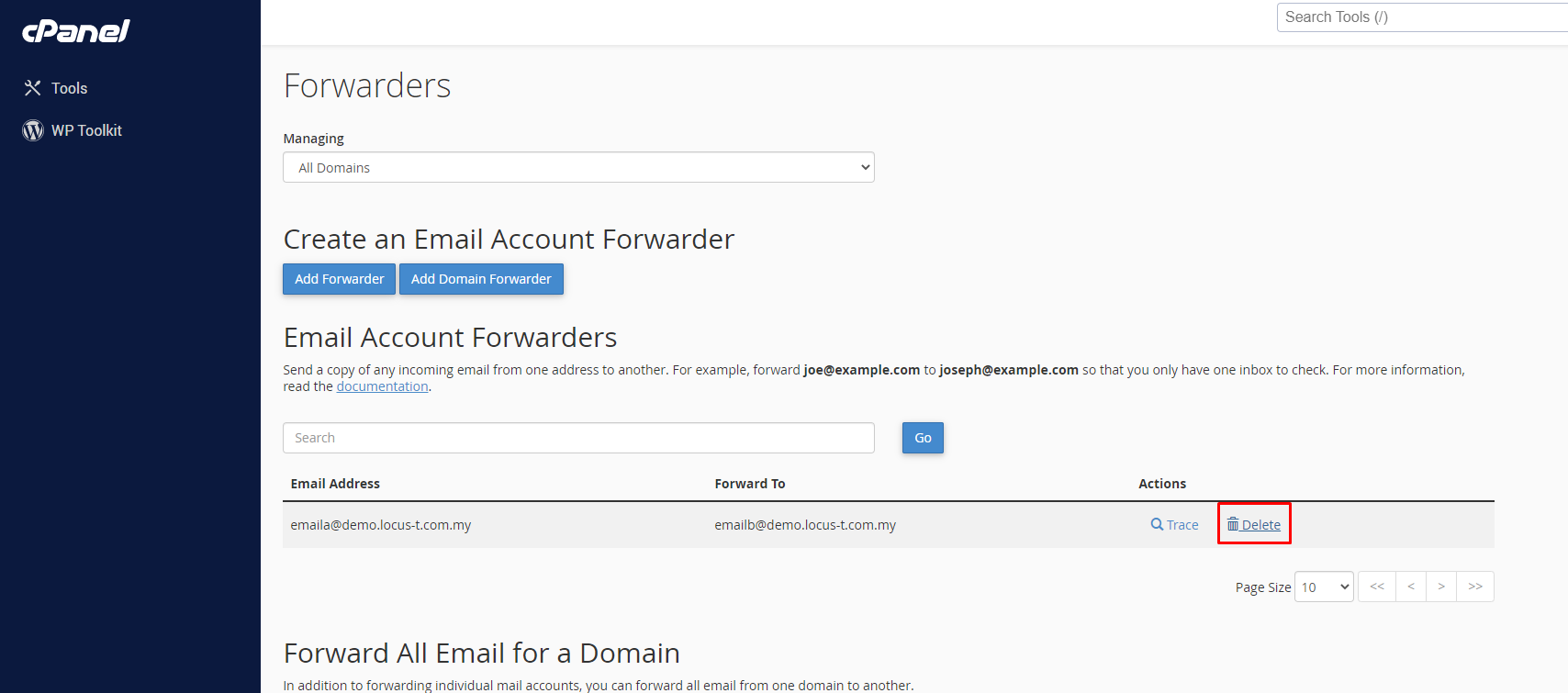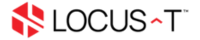Set up email forwarding in cPanel
1. To set up an email forwarding on the cPanel, first login to the cPanel.
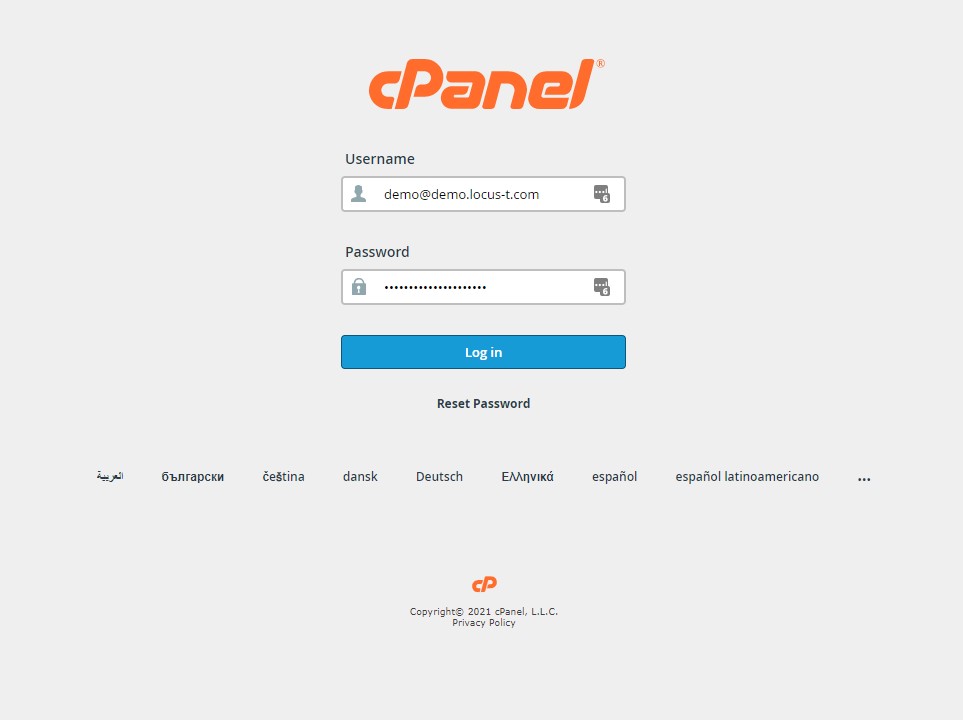
2. Inside the cPanel, go to the Email section and select Forwarders.
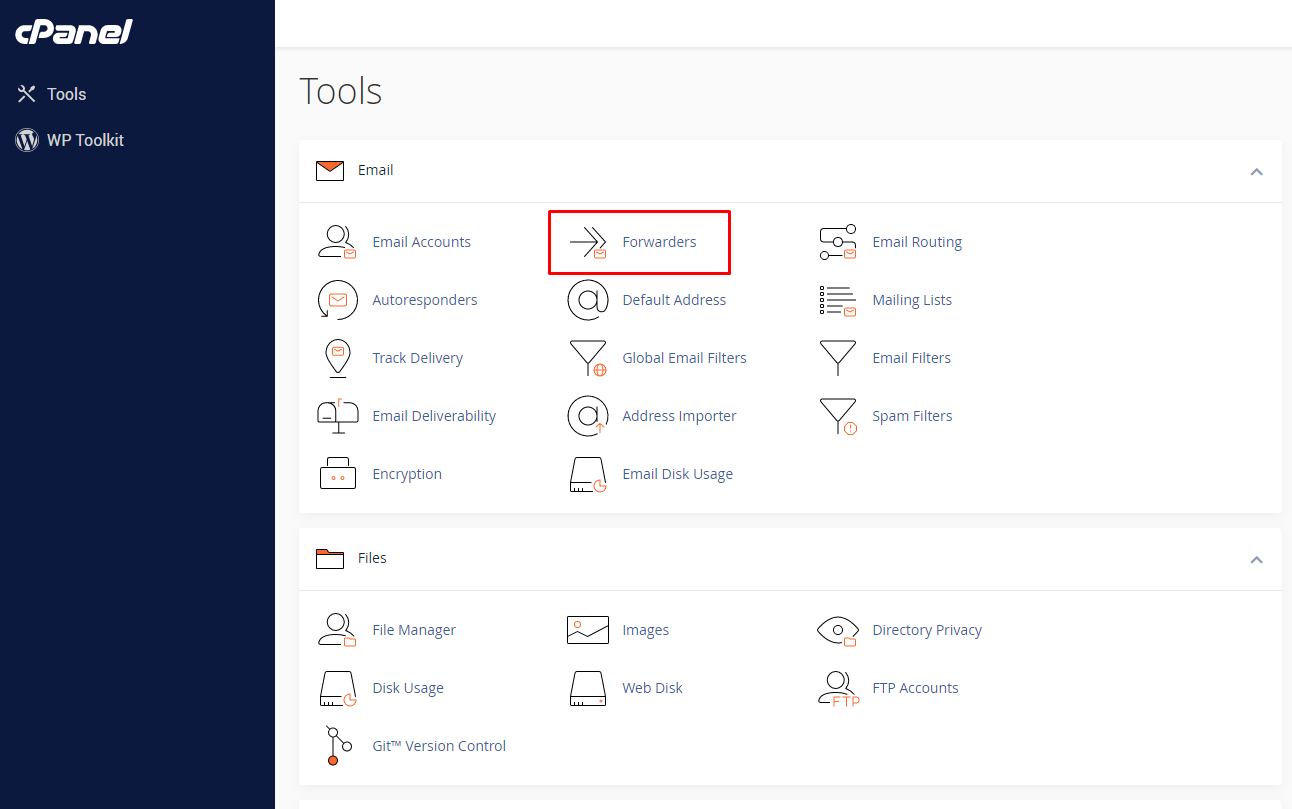
3. Inside the Forwarders page, click the Add Forwarder button to add the forwarder.
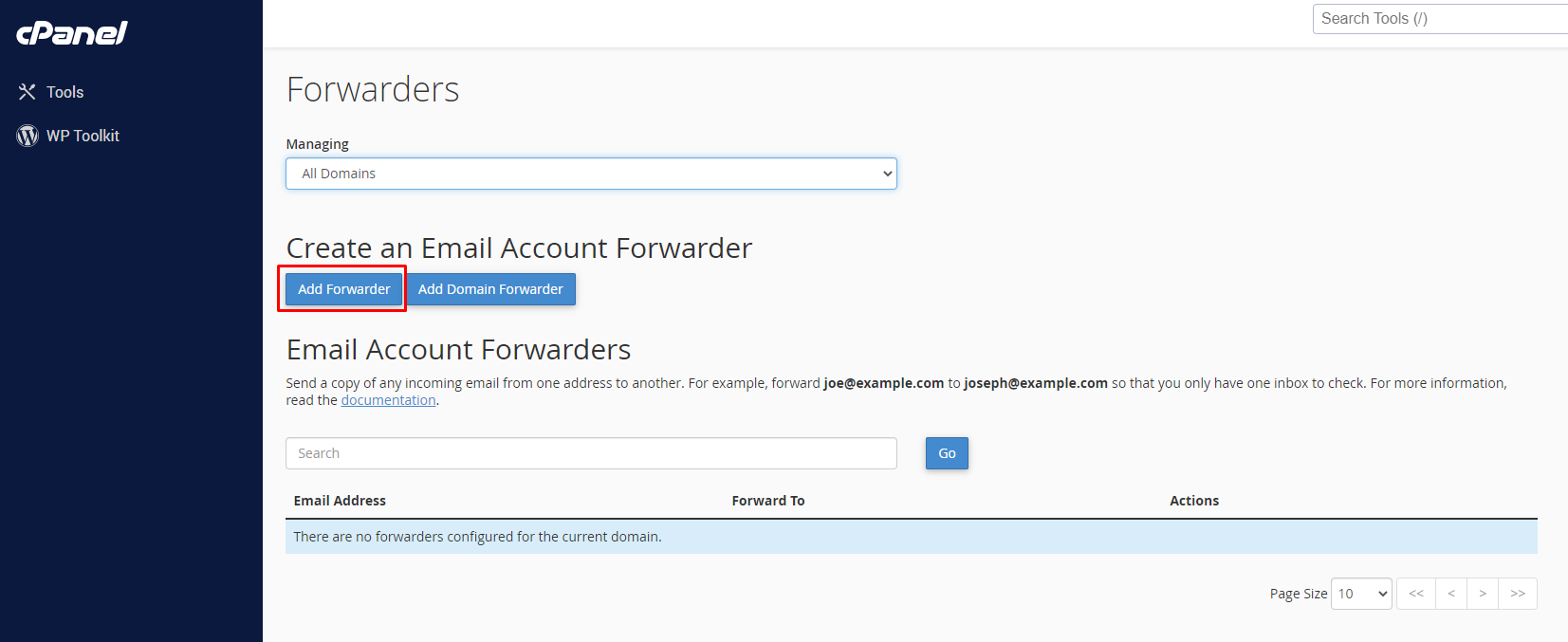
4. After that, fill out the email address that you want forward and the email address that you want to forward to. Once done, click the Add Forwarder button to save.
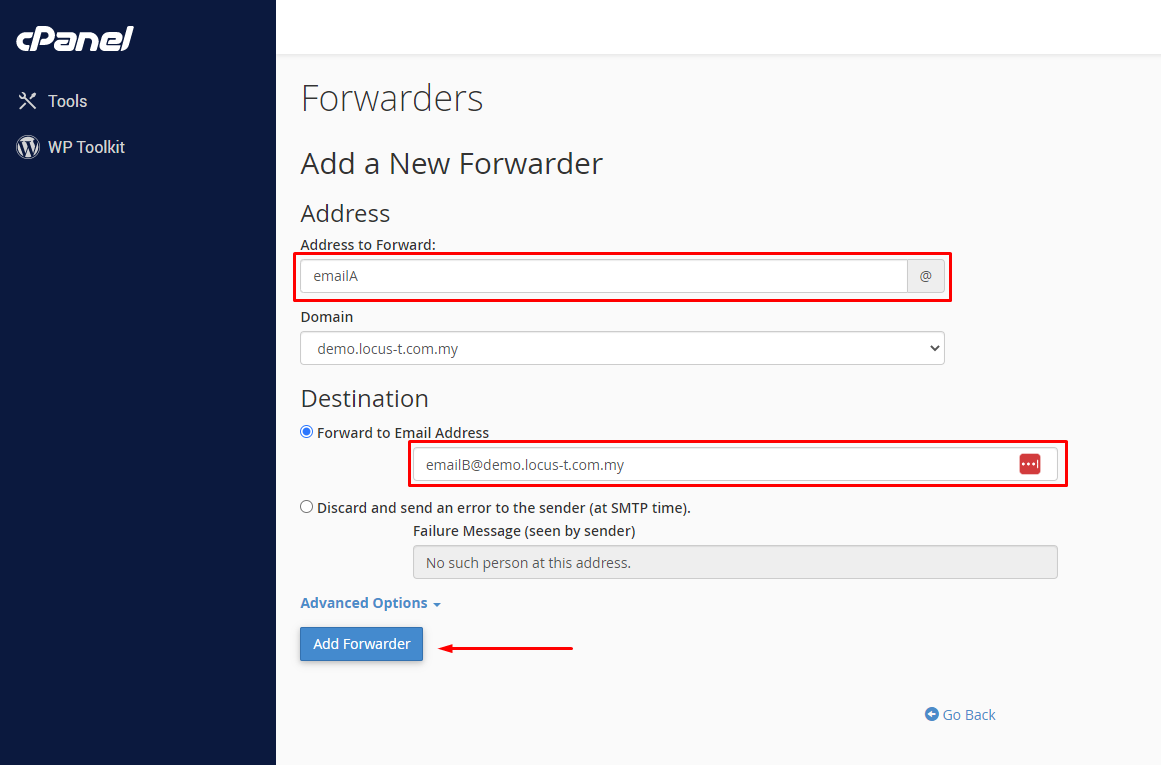
Now, the Fowerder has been created inside the cPanel.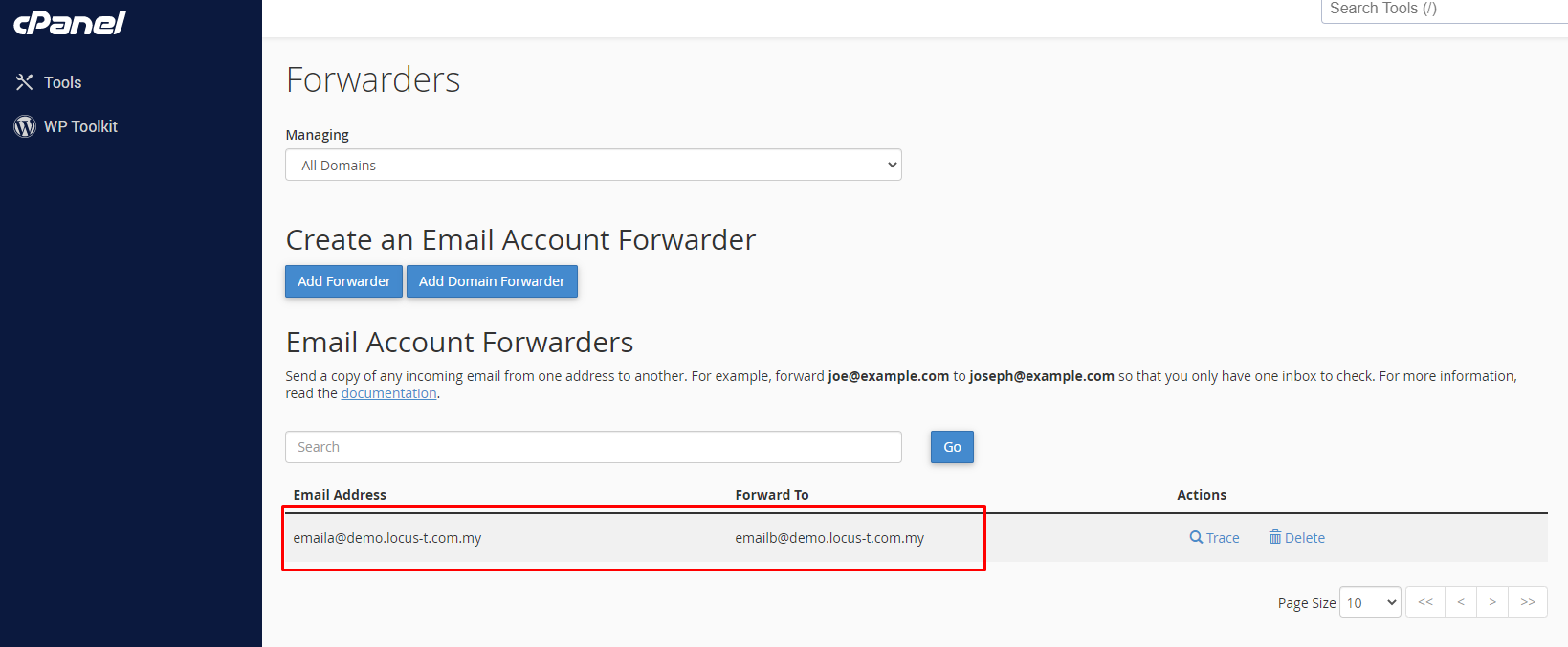
To remove the forwarder, just click the Delete button to remove it.