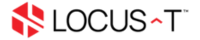- Select the account that you need to edit and press CTRL+ALT+S to open your send/receive settings.
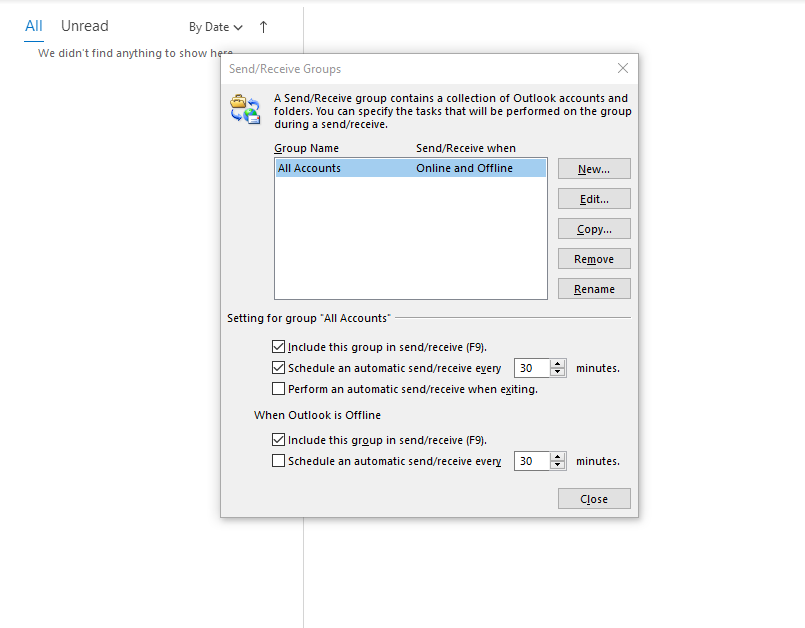
- Click the edit button to edit the setting.
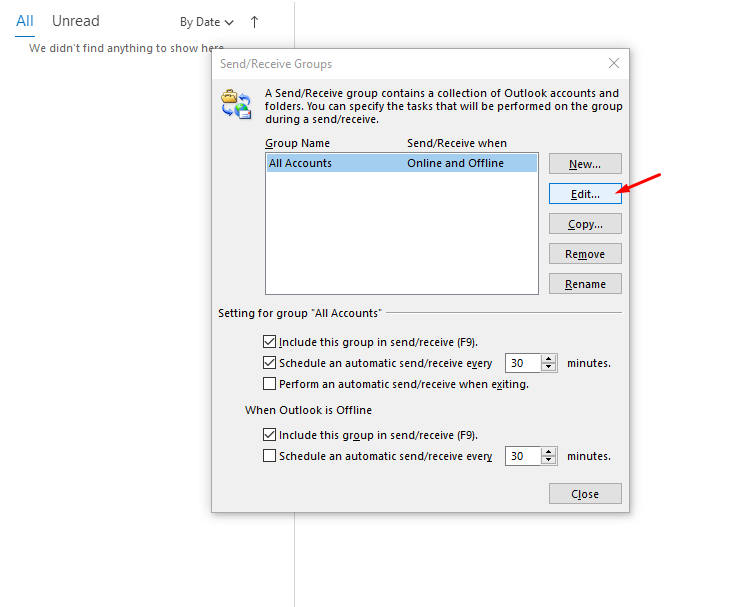
- Select the account that you need to edit and select "use the custom behavior defined below".
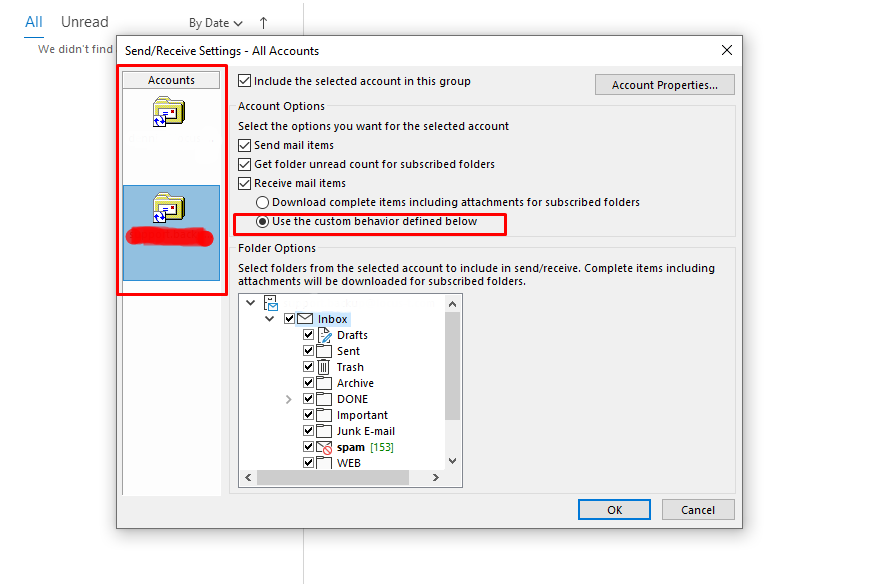
- Tick the folder that you need to sync to your outlook and click ok.
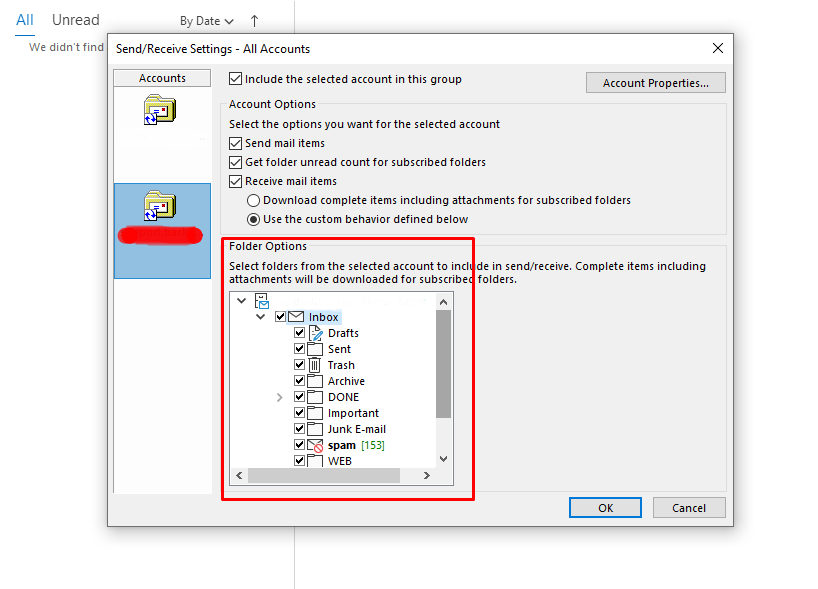
- Click the Close to complete the process.
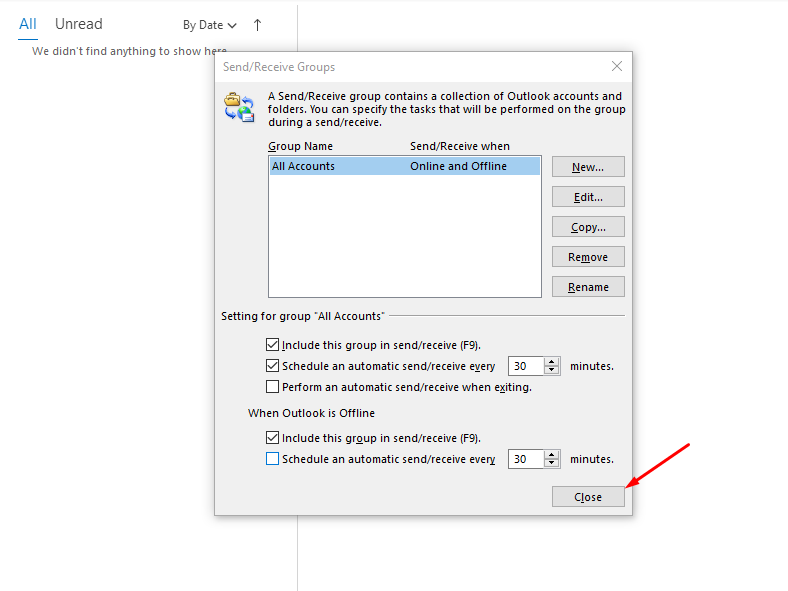
Now the outlook will sync the folder that you select. It will take some time to sync all the email and folder from server to your Microsoft Outlook.