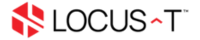- First, go to the outlook and click File and select 'Add Account'.
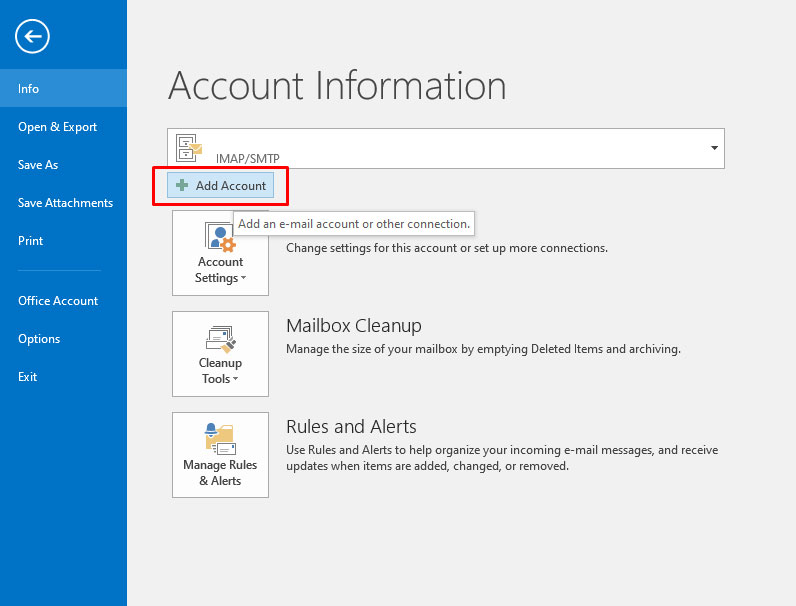
-
Select 'manual setup or additional server types'.
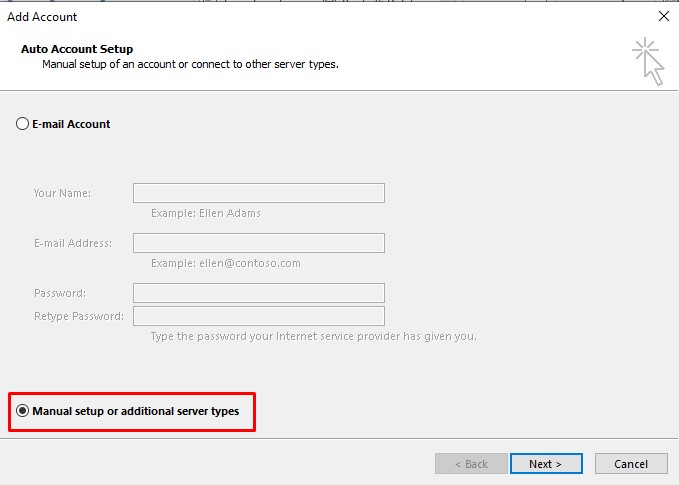
- Select 'POP or IMAP' to set up your account details.
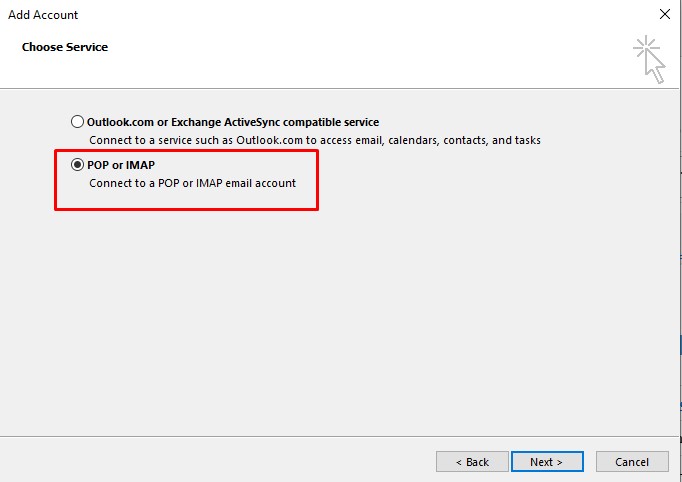
- You will be presented with some new form fields to fill in.
Firstly, enter your e-mail address in the field labeled 'Your Name' and 'Email address'.
Then choose your protocol via the 'Account type' dropdown menu.
*POP3 will download all the emails to your PC and will auto-delete the email inside the server.
*IMAP will sync all the emails inside the server to your PC, all the server emails will show on your PC.For 'Incoming email server' & 'Outgoing email server' please enter your mail server.
* If you not sure where to get your mail server, kindly refer to this article 'Where to get my mail server'Next, enter your email address in the field labeled 'User Name'.
In the field labeled 'Password' please enter your password.
Ensure the 'Remember password' is checked.
When you have entered the relevant details, click 'More Settings'.
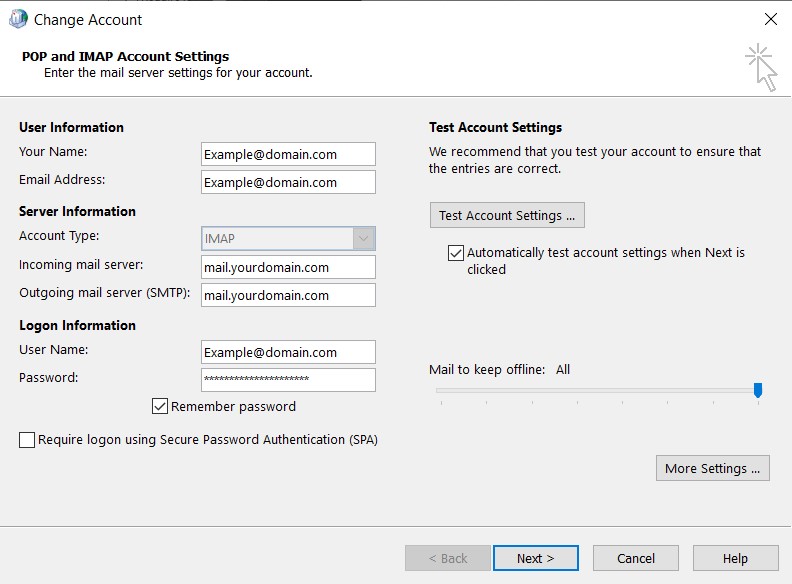
- Go to the 'Outgoing Server' tab and tick 'My outgoing server (SMTP) requires authentication'.
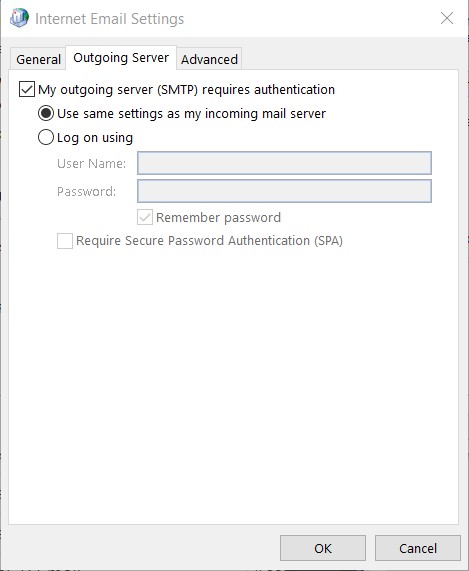
- Go to 'Advanced' Tab insert 993 for IMAP & 465 for SMTP then select SSL on the drop-down menu and click OK
* If you using select POP on the Account type, enter 995 on the 'Incoming server'.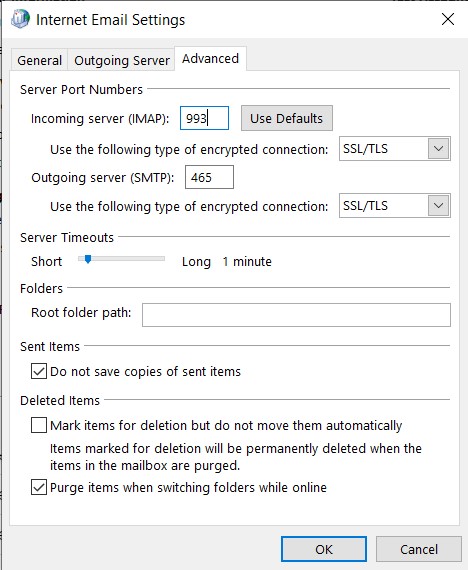
- Double-check all the details that enter and click next.
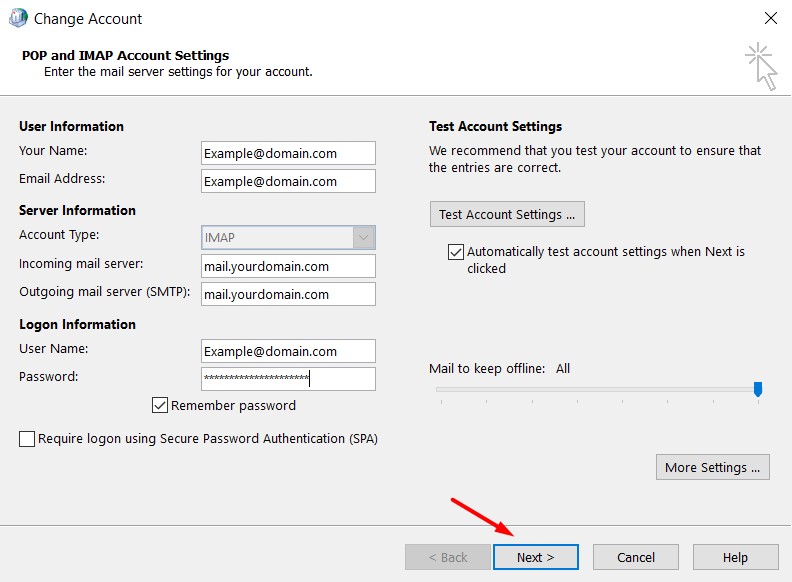
- Outlook will auto-do testing for the incoming and outgoing of the email. When you see the status is completed, you can click the 'close' button.
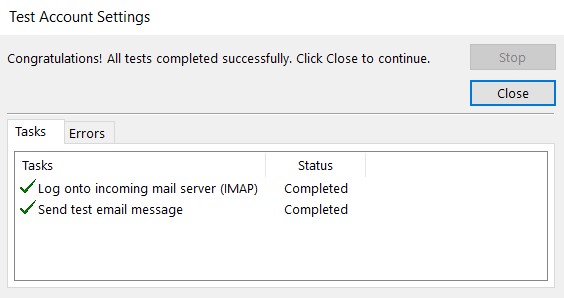
- Click the 'Finish' button and the email has been added to your outlook.
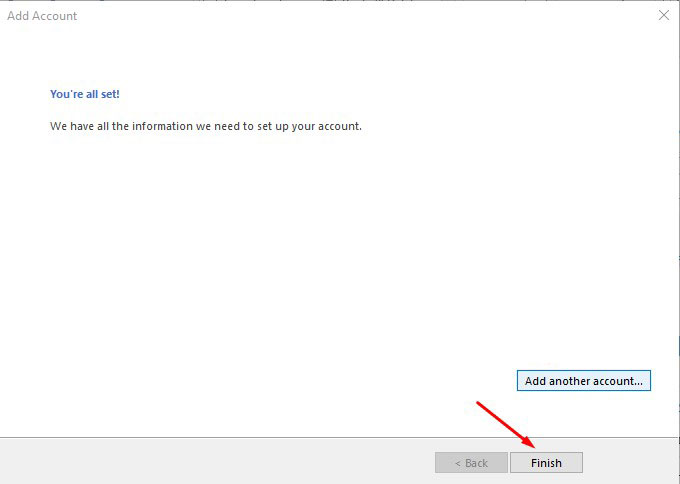
- 0 Users Found This Useful