- Tap the Settings icon (typically displayed as a gear).
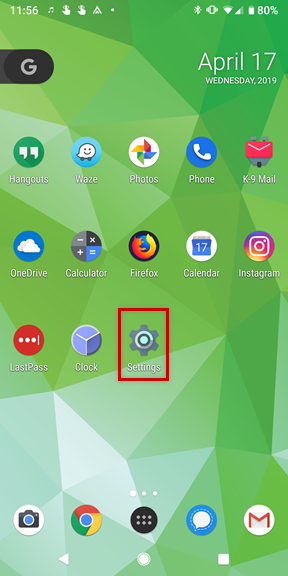
- Go to Accounts.
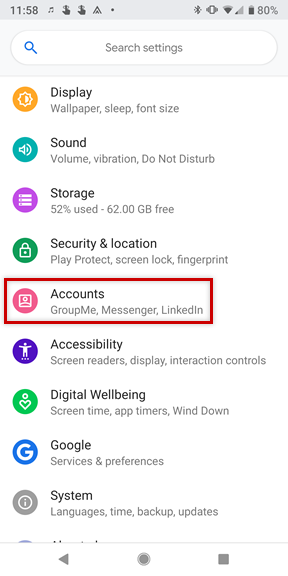
- Choose ‘Add Account’.
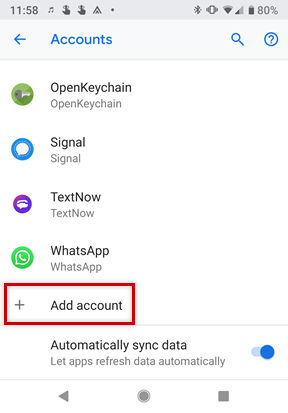
- Select Personal (IMAP).
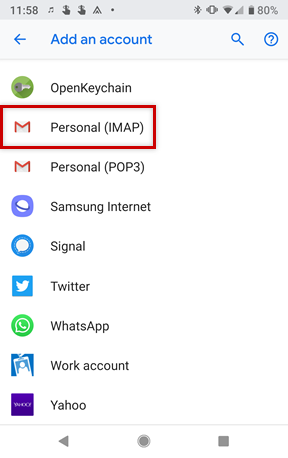
- Enter your email address and tap Next.
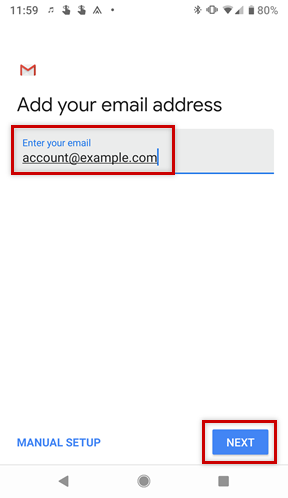
- Enter the password to your email address and tap Next.
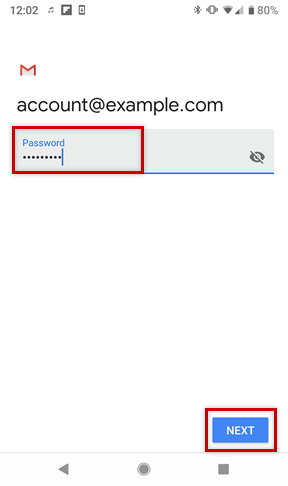
- In the Incoming Server field, enter 'mail.yourdomain.com' and tap Next.
* If you not sure where to get your mail server, kindly refer to this article 'Where to get my mail server'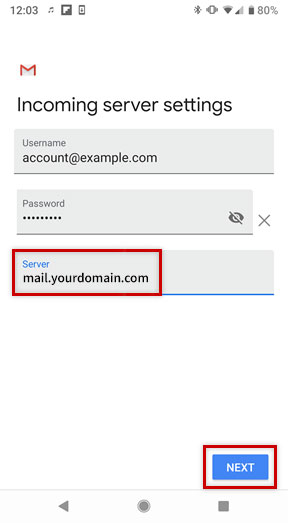
- In the SMTP Server field, enter 'mail.yourdomain.com' and tap Next.
* If you not sure where to get your mail server, kindly refer to this article 'Where to get my mail server'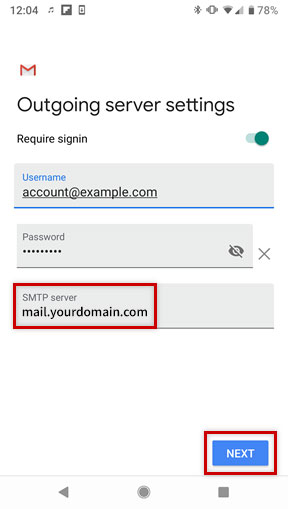
- Choose your desired Account Options and tap Next.
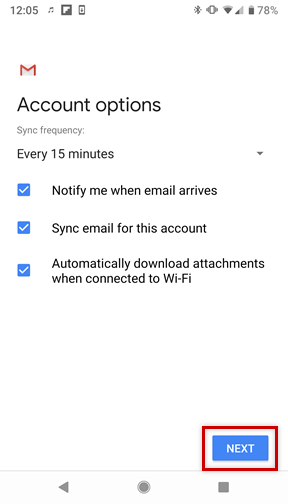
- If you would like, you can change the default Account Name, which helps you differentiate this account from other email accounts on your device, or Your Name, which is displayed on messages you send. Finally, tap Next to complete the setup process.

- 1 Users Found This Useful

