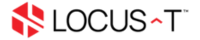- From the Home screen go to Settings and tap Passwords & Accounts.
- Tap Add Account.
- Tap Other.
- Tap Add Mail Account.
- On the New Account screen, enter your name, email address, password and a description for your account. Then tap Next.
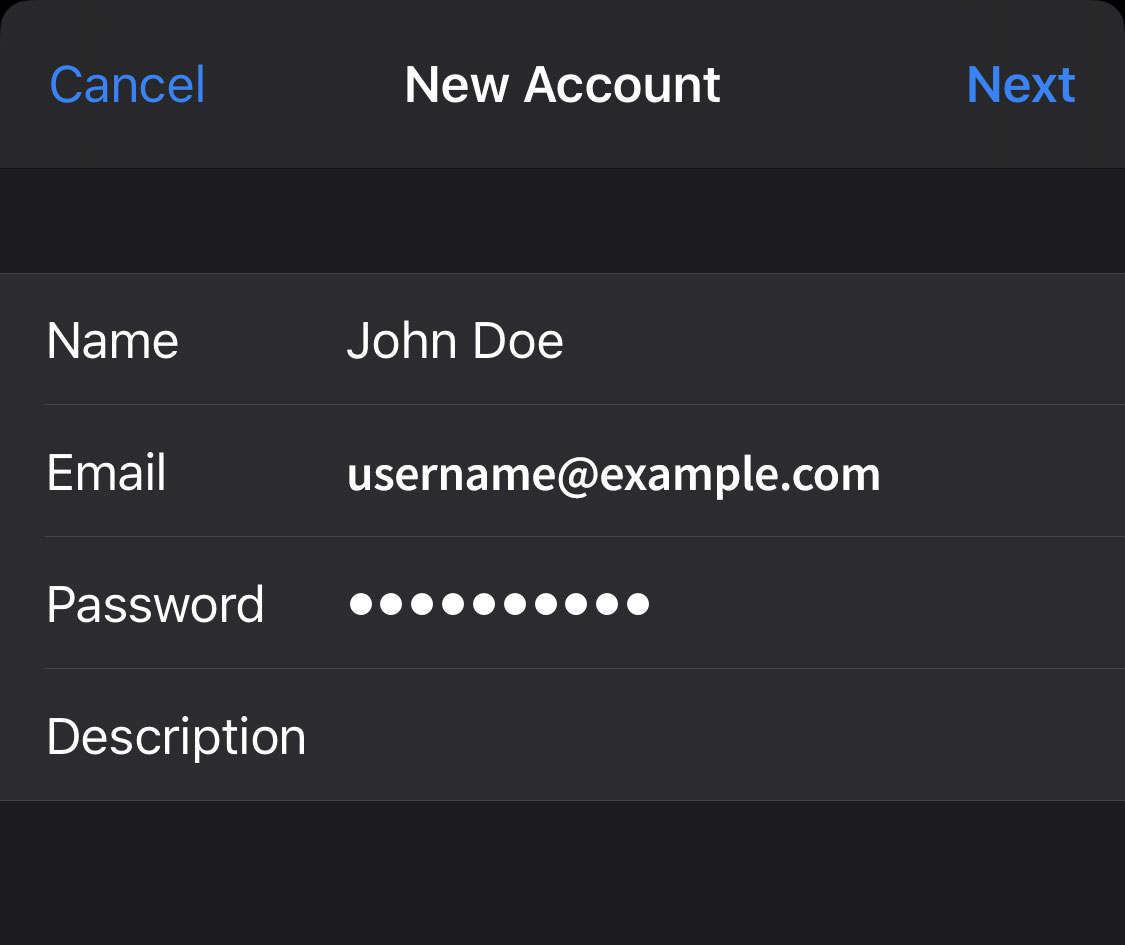
- Choose IMAP for your new account and enter the following information. Then tap Next.
Incoming Mail Server:
Host Name: ‘mail.yourdomain.com’
User Name: Your full email address
Password: The email password you use to sign in to your account.
Outgoing Mail Server:
Host Name: ‘mail.yourdomain.com’
User Name: Your full email address
Password: The email password you use to sign in to your account.
* If you not sure where to get your mail server, kindly refer to this article 'Where to get my mail server'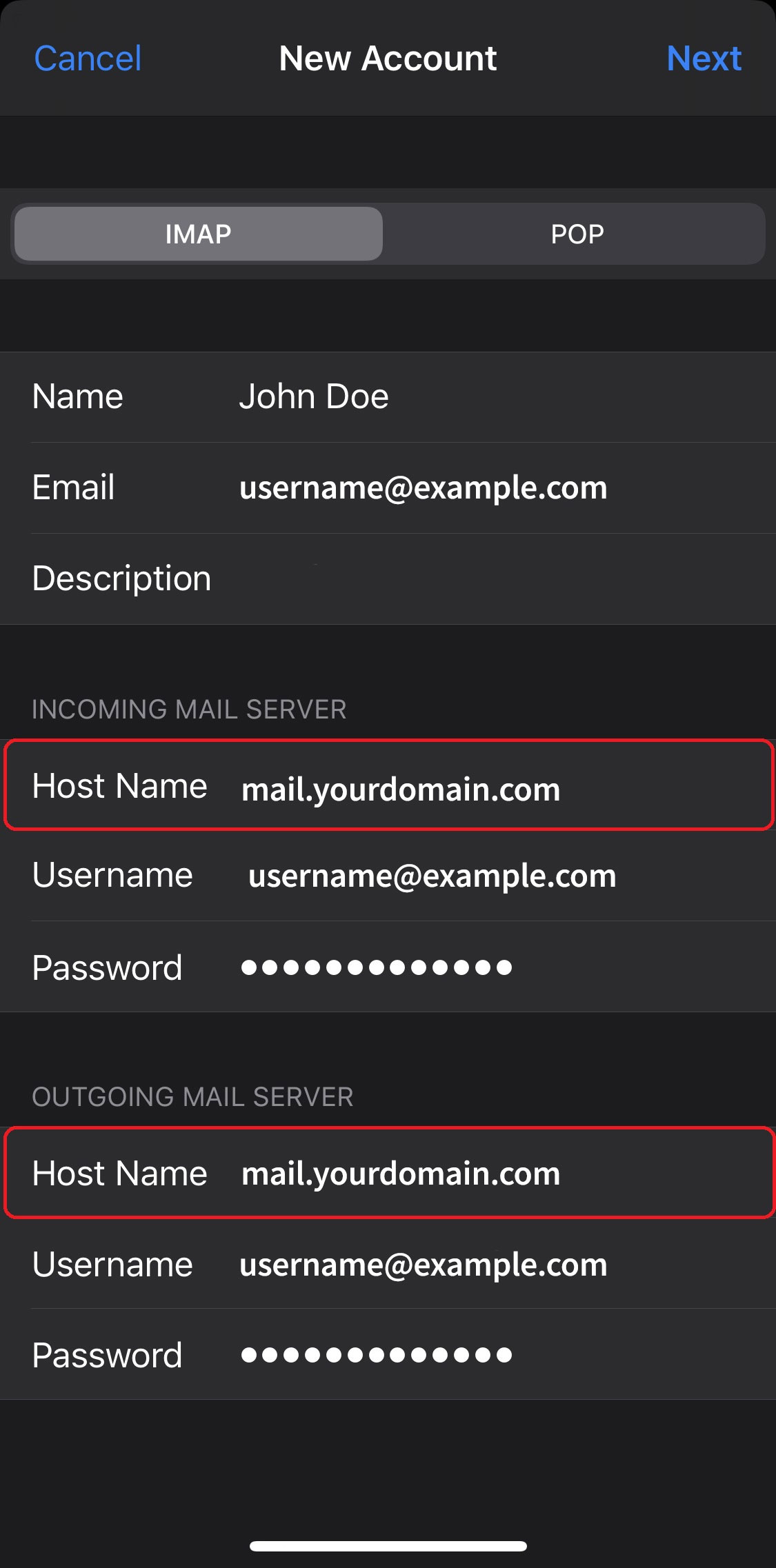
- The Mail app will verify if your email settings are correct. If they are incorrect, please edit them and make sure that they are properly configured.
- On the next screen, you will be able to select which mailbox items you want to synchronize (by default sync is enabled only for the mail folders, but you can turn it on for Notes as well). Tap Save to finish the account setup.
- 0 Users Found This Useful