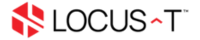- Firstly, you'll need to open log in to your email through webmail.
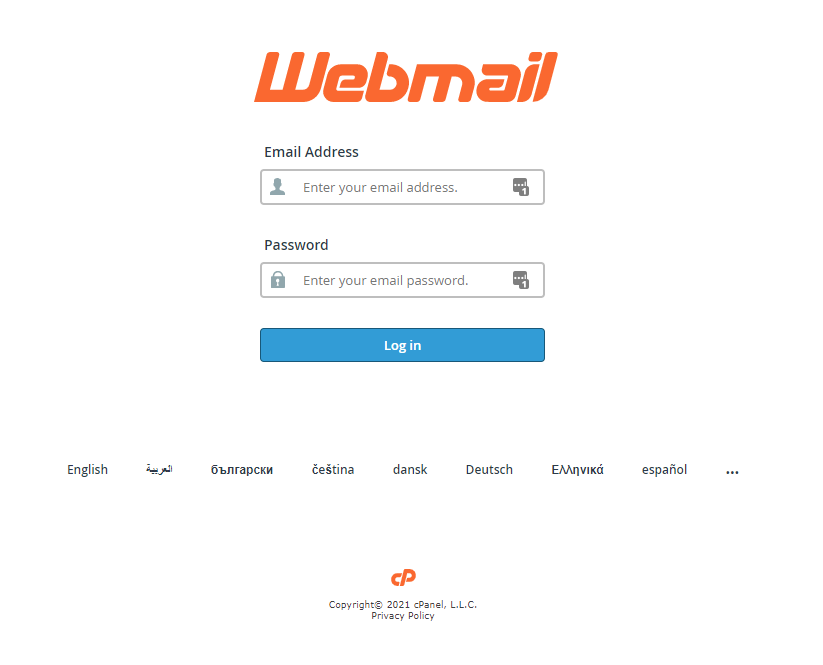
- Once you log in to your webmail, you will be able to see the autoresponder button on the home page.
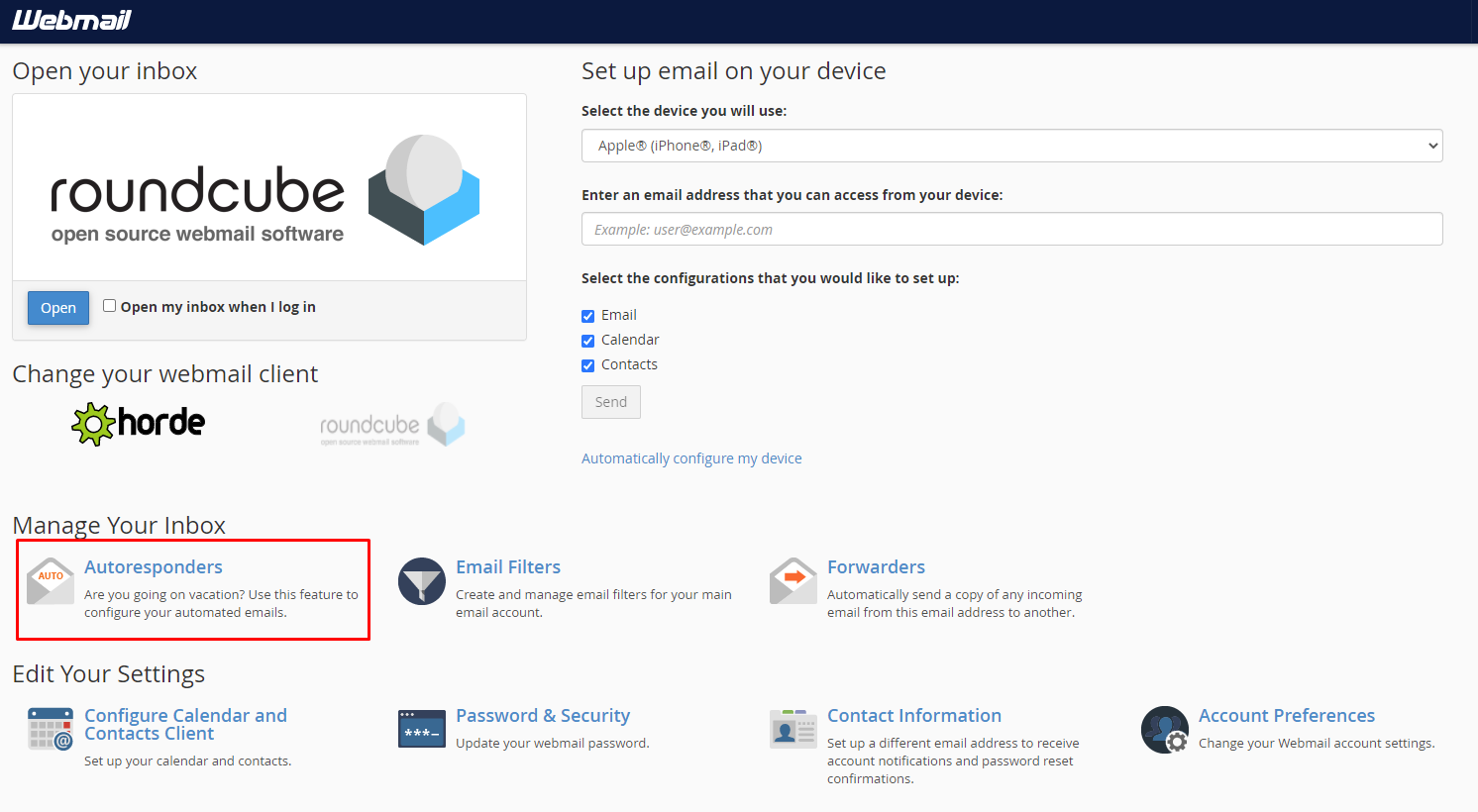
If you do not see the home page above, you may need to click the "Webmail Home" button to back to the home page.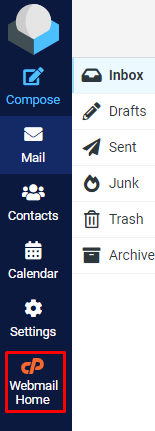
- Inside the autoresponders page, click "Add Autoresponder" to add your auto-reply message.
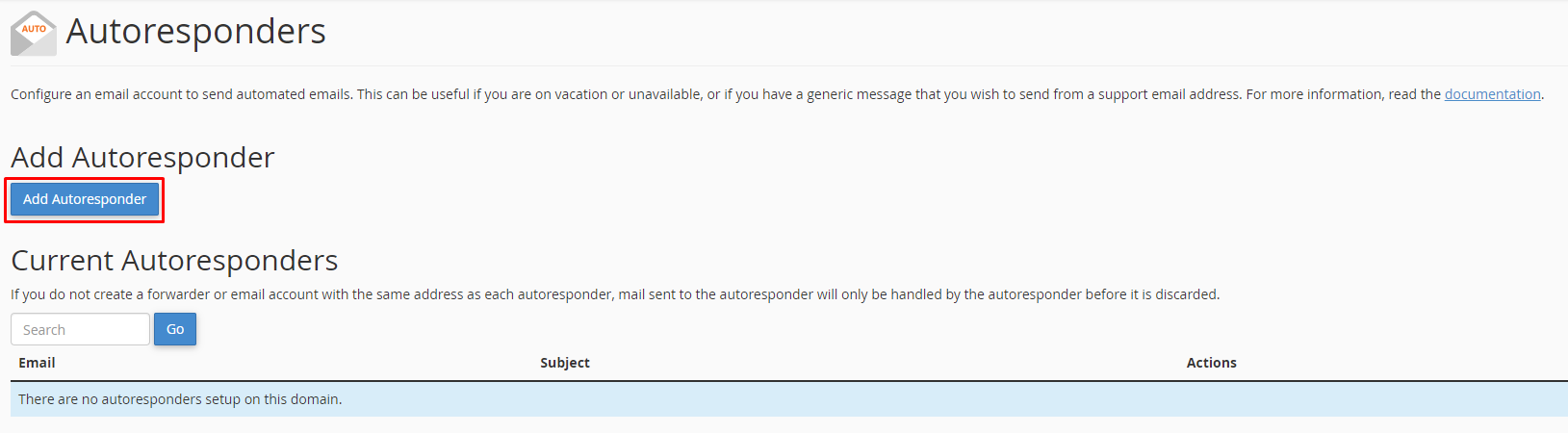
- Inset the setting, you may insert "0" on the Interval, so all the emails that you receive will auto-respond immediately.
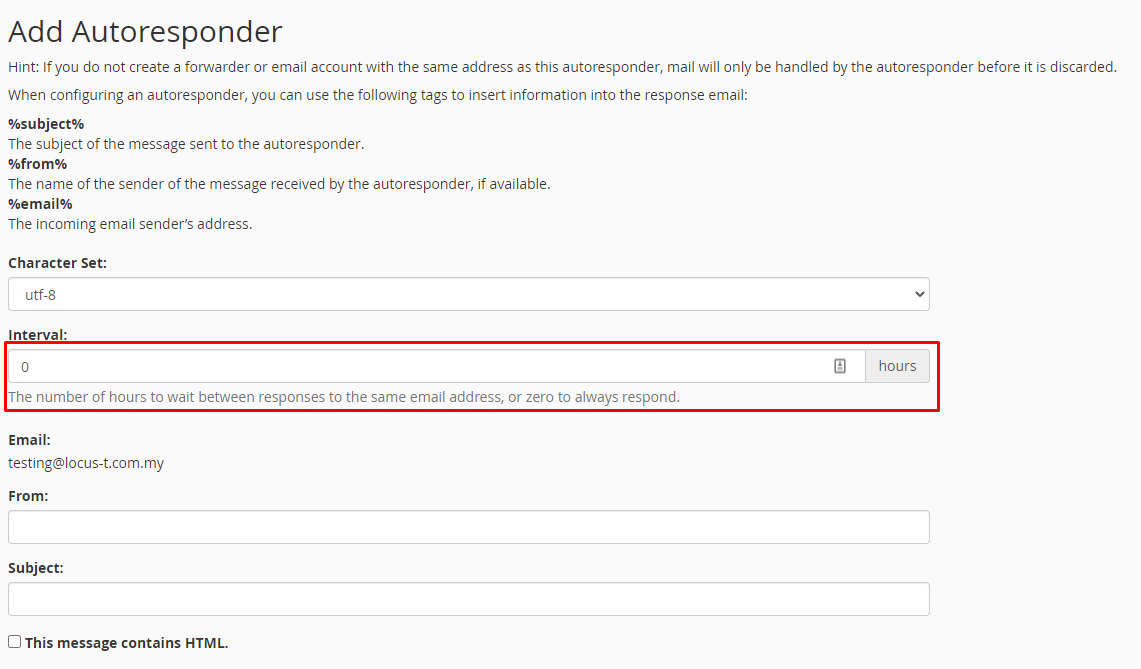
- Under the From section, you may insert your email.
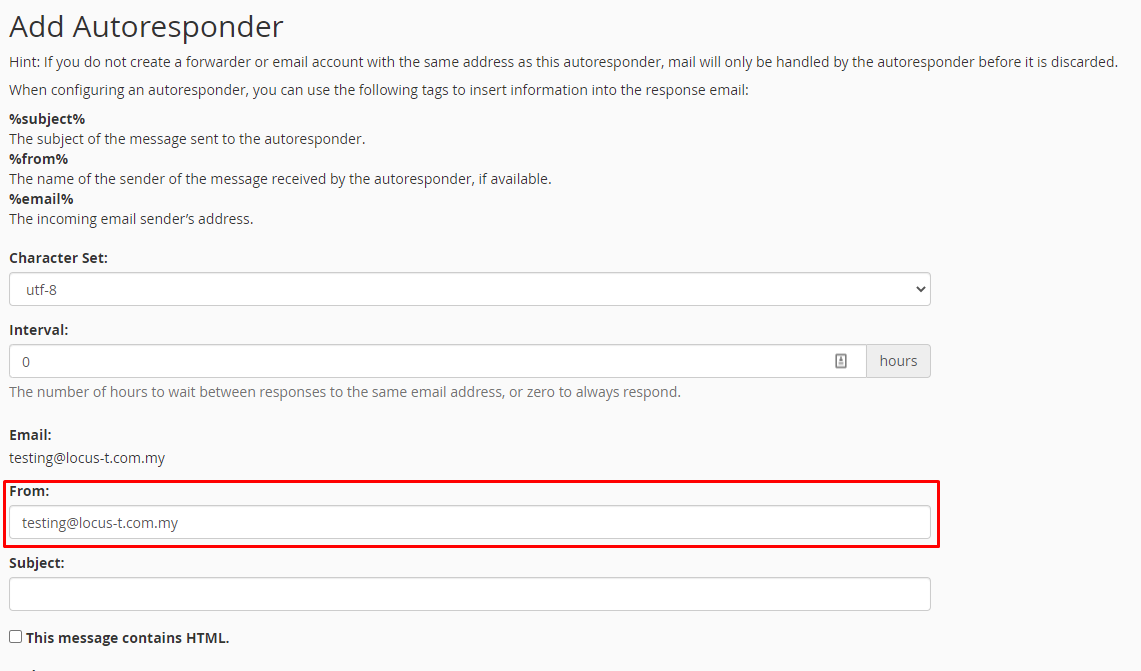
- Enter the email title and the email body under the Subject and Body section.
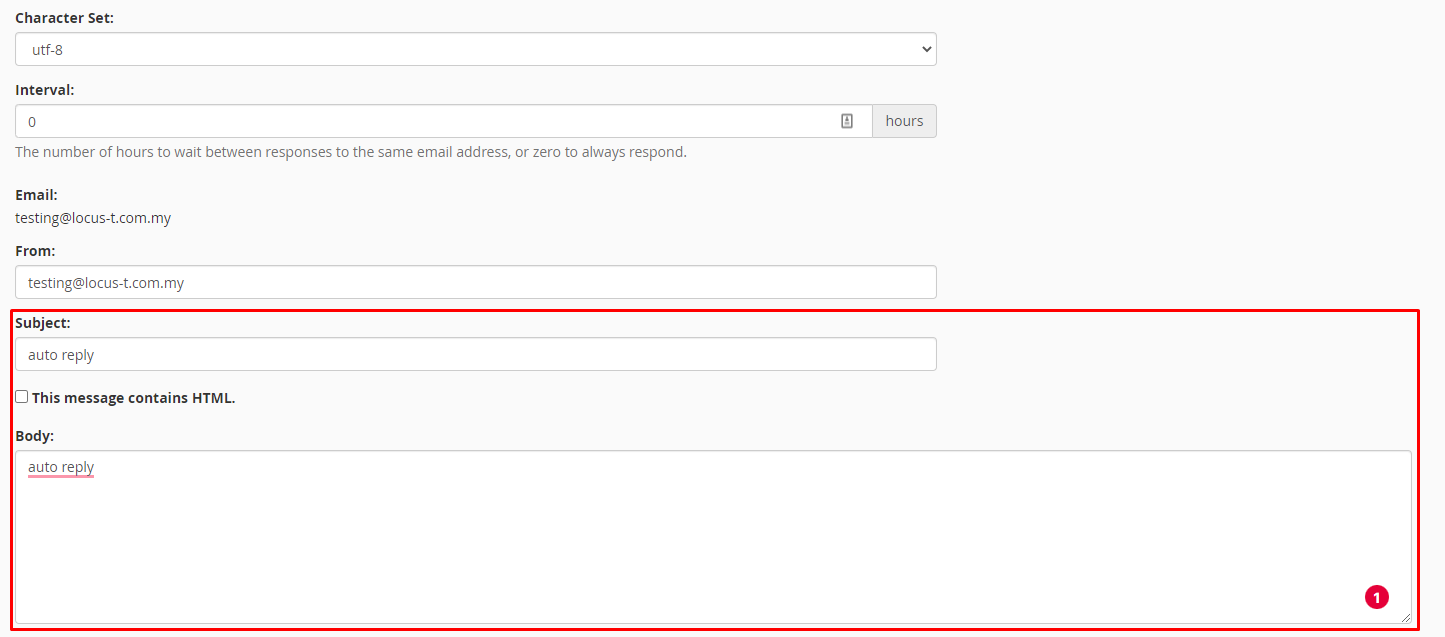
-
You may set the start and the stop date for the autoresponder under the Start and Stop section.
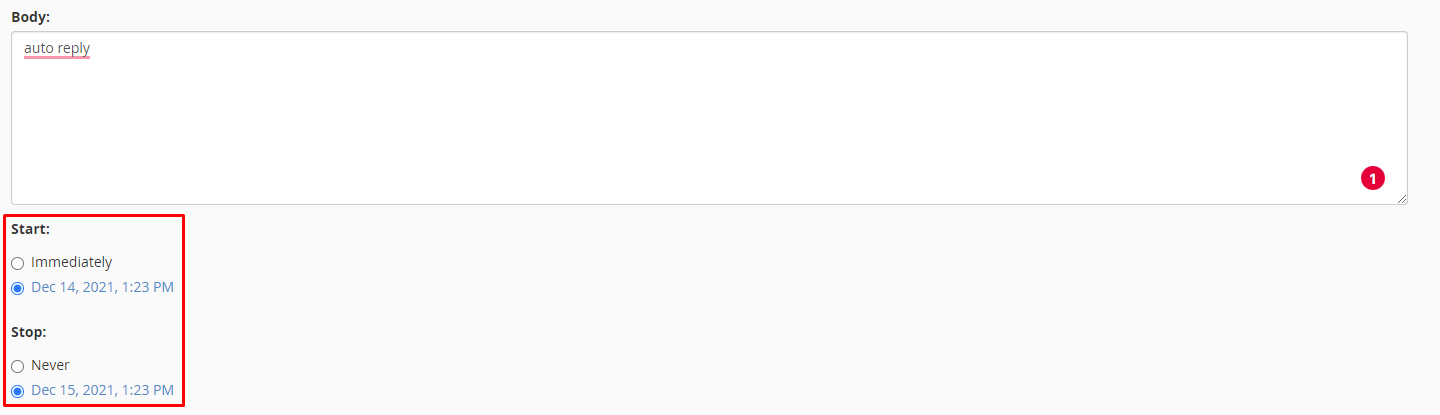
- After entering all the details, click the Create button to save the Autoresponder.
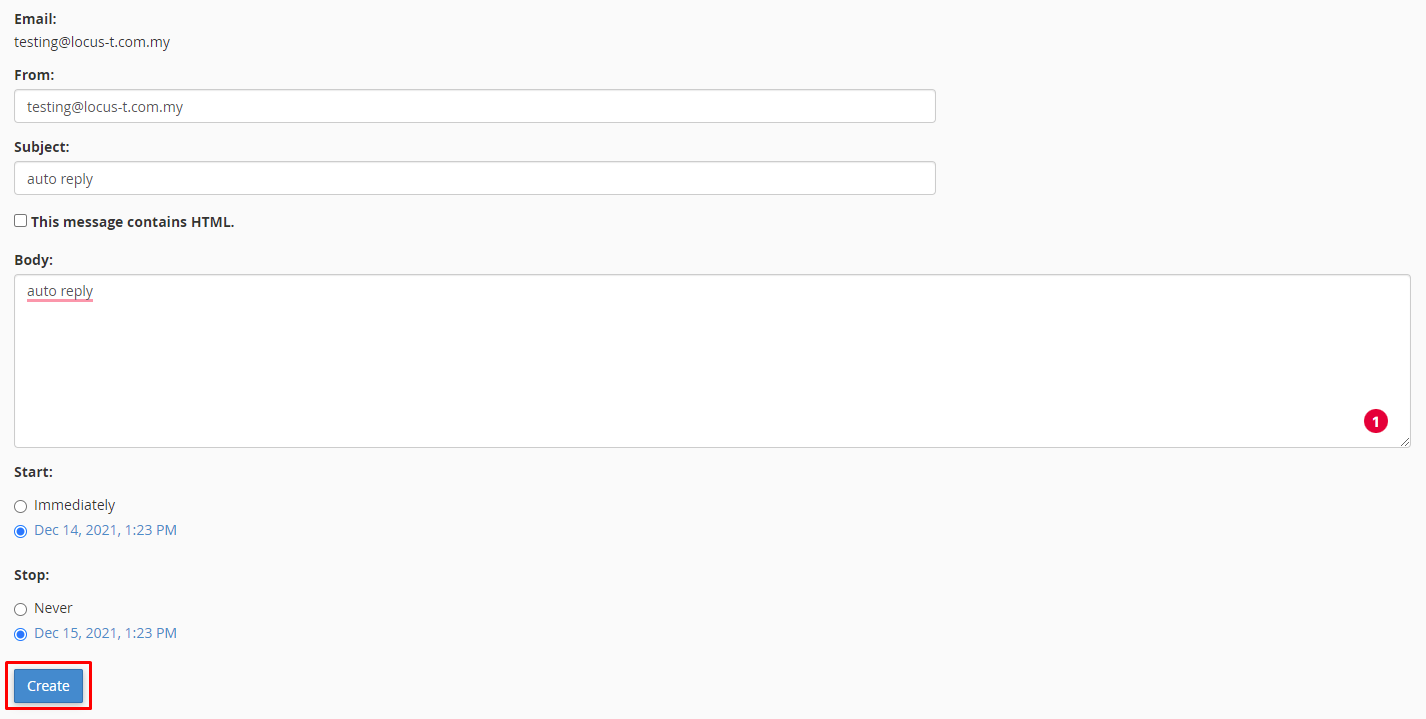
- 0 Users Found This Useful